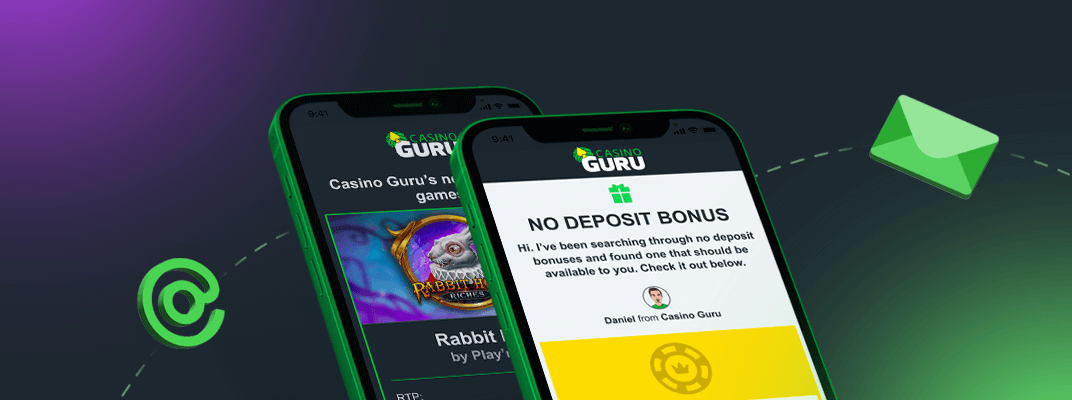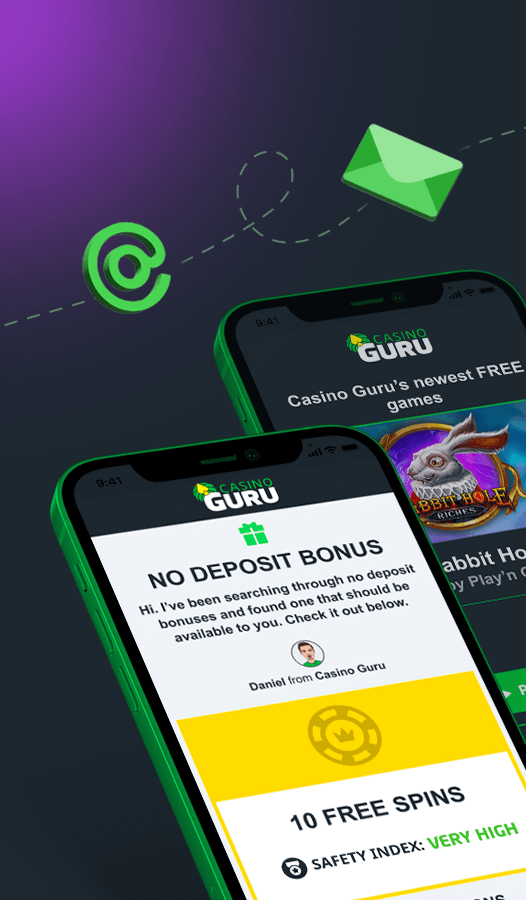親愛なるザロックスへ
Google Chrome の問題を解決するために実行できるトラブルシューティング手順がいくつかあります。以下にいくつかの手順を示します。
閲覧データの消去: Cookie、キャッシュ、履歴などの蓄積された閲覧データによって、ブラウザーで問題が発生することがあります。このデータを消去するには、ブラウザーの右上隅にあるその他メニューをクリックし、[その他のツール] をクリックしてから [閲覧データを消去] をクリックします。データを消去する時間範囲と、消去するデータの種類を選択します。次に、「データを消去」をクリックします。
拡張機能を無効にする: ブラウザの拡張機能が Chrome で問題を引き起こす可能性があります。拡張機能を無効にするには、3 ドット メニューをクリックし、[その他のツール]、[拡張機能] の順にクリックします。各拡張機能の横にあるトグル スイッチをオフにして、それらを無効にします。
Chrome の設定をリセットする: 上記の手順のいずれもうまくいかない場合は、Chrome の設定をデフォルト値にリセットしてみてください。これを行うには、3 ドット メニューをクリックし、[設定] をクリックしてから、ページの下部にある [詳細設定] をクリックします。 [リセットとクリーンアップ] セクションまで下にスクロールし、[設定を元のデフォルトに戻す] をクリックします。次に、「設定のリセット」をクリックします。
Chrome を再インストールする: 他のすべてが失敗した場合は、Chrome をアンインストールしてから再インストールしてみてください。これを行うには、コンピュータのコントロール パネルに移動し、[プログラムと機能] をクリックし、プログラムのリストで Google Chrome を見つけて [アンインストール] をクリックします。 Chrome をアンインストールしたら、公式 Web サイトからダウンロードして再インストールします。
これらの手順に従うことで、Google Chrome に関するほとんどの問題を解決できるはずです。
問題が解決しない場合は、別のブラウザーを試して、問題が解決しないかどうかを確認してください。これは、問題が Chrome に固有のものなのか、それともコンピュータやインターネット接続に関するより広範な問題なのかを判断するのに役立ちます。 Chrome に代わる一般的なものには、Mozilla Firefox、Microsoft Edge、Apple Safari などがあります。同じ Web サイトにアクセスするか、他のブラウザーで同じアクションを実行して、問題が再現されるかどうかを確認してください。
スキャッターホール
Dear Xarocks,
There are several troubleshooting steps you can take to fix issues with Google Chrome. Here are some steps you can follow:
Clear browsing data: Sometimes, accumulated browsing data such as cookies, cache, and history can cause issues with the browser. To clear this data, click on the three-dot menu in the top-right corner of the browser, then click on "More tools" and then "Clear browsing data". Select the time range for which you want to clear the data and the types of data you want to clear. Then click on "Clear data".
Disable extensions: Browser extensions can cause issues with Chrome. To disable extensions, click on the three-dot menu, then click on "More tools" and then "Extensions". Turn off the toggle switch next to each extension to disable them.
Reset Chrome settings: If none of the above steps work, you can try resetting Chrome settings to their default values. To do this, click on the three-dot menu, then click on "Settings", then click on "Advanced" at the bottom of the page. Scroll down to the "Reset and clean up" section and click on "Restore settings to their original defaults". Then click on "Reset settings".
Reinstall Chrome: If all else fails, you can try uninstalling and then reinstalling Chrome. To do this, go to the Control Panel on your computer, click on "Programs and Features", then find Google Chrome in the list of programs and click on "Uninstall". After Chrome is uninstalled, download and reinstall it from the official website.
By following these steps, you should be able to fix most issues with Google Chrome.
If you are still experiencing issues, you can try another browser to see if the problem persists. This can help you determine if the issue is specific to Chrome or if it is a broader problem with your computer or internet connection. Some popular alternatives to Chrome include Mozilla Firefox, Microsoft Edge, and Apple Safari. Try accessing the same websites or performing the same actions on the other browser to see if the issue is replicated.
Scatterhall
自動翻訳: